
You are here: Installation and Registration†>†Licensing ProModel
Your ProModel product must be licensed. If you do not license ProModel, you will only have access to a limited, evaluation version of ProModel. This version will not allow expansive model building.
The registration process for ProModel depends on the type of installation you chose.
When you run ProModel for the first time after installing it, you will be prompted to register ProModel. The following screen will appear.

Please note
If you have a hardware key, insert it into one of your computerís USB drives after installing ProModel but before running it for the first time. With the hardware key attached, ProModel will launch and be fully functional without being prompted for a key.
If you have purchased ProModel, choose the License option to obtain a full license key online.
When licensing ProModel, you will be prompted to enter your serial number (included on your CD, provided when you downloaded ProModel, or obtained by contacting the ProModel Corporation licensing representative for your organization) after clicking on the "Get a License Key online" option found on the screen below.
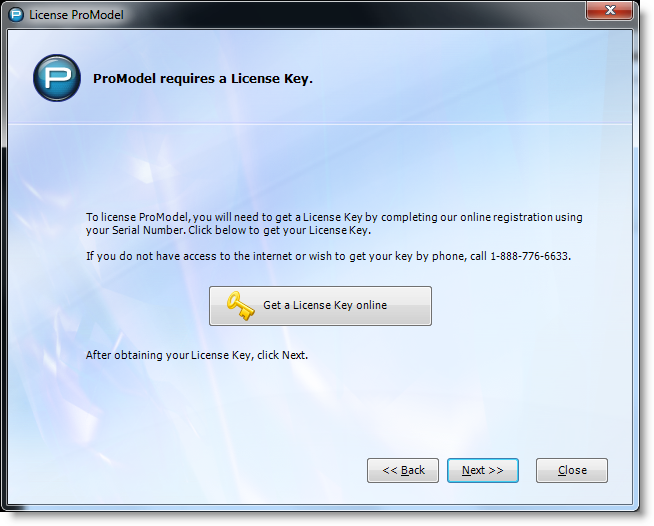
When you click the link, you will be taken to a website where you enter your serial number, if you have one. Enter your serial number, or call ProModel support to get one. Click Next to continue.
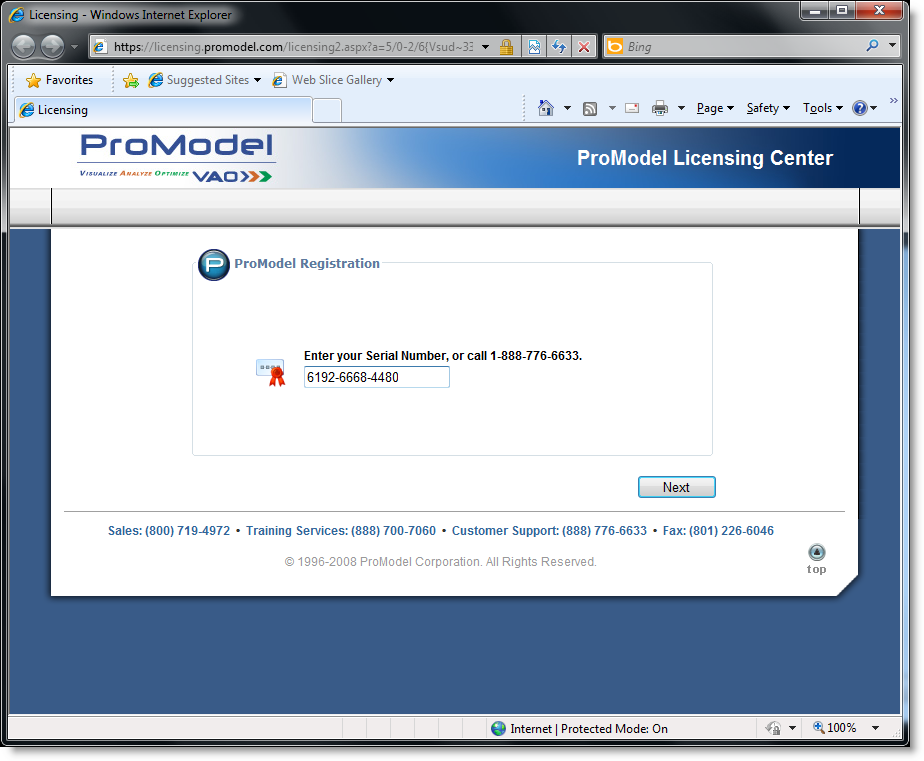
After you have entered a serial number, you will be asked to fill in your registration information. Complete the registration information. Click Next.
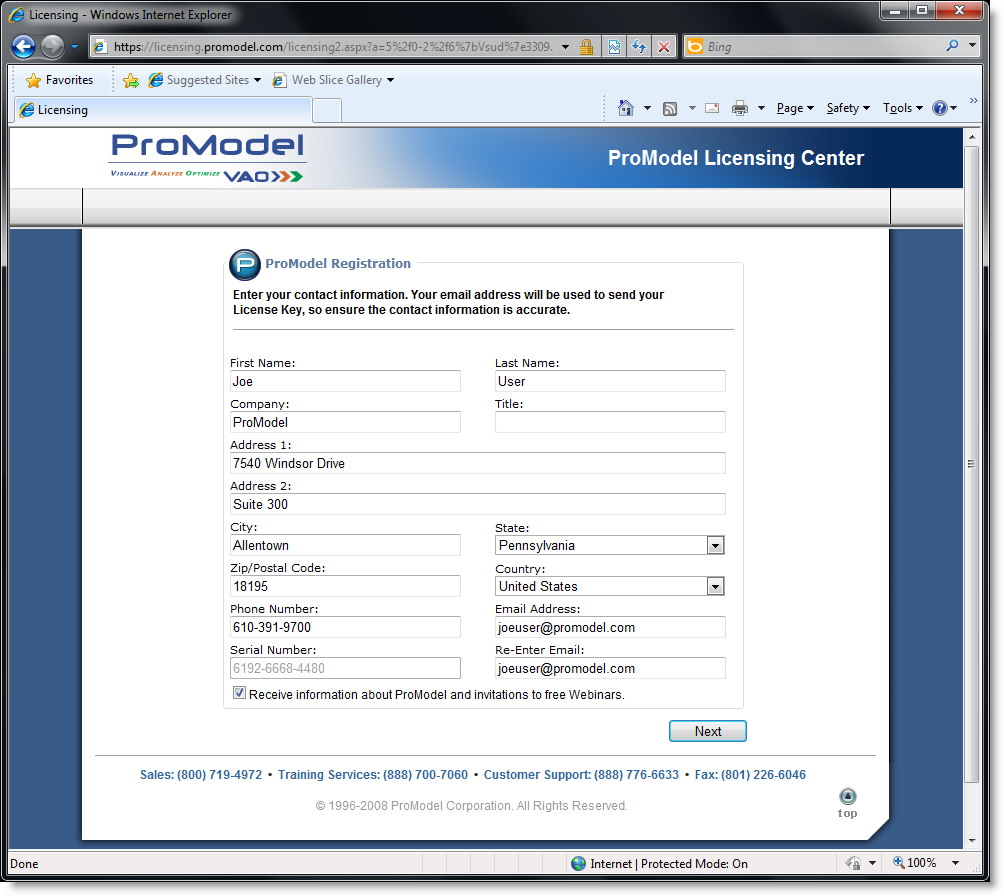
This information will be reviewed before you are sent a license key. It is important that it is accurate and complete.
You will be given a grace period to allow you to start using ProModel immediately.
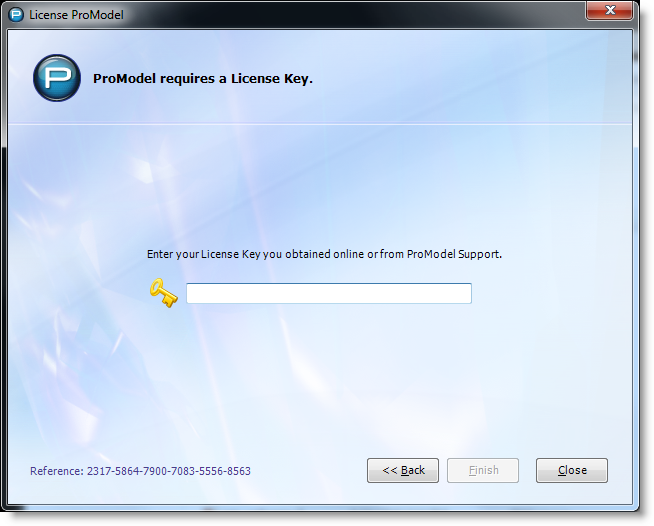
After your information has been reviewed, you will be emailed a license key code, which can be entered in the dialog box shown above. Click Finish to complete the licensing of ProModel.